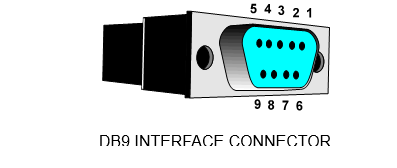- INTRODUCTION
1.1 General Description
The continuity of electrical power is an essential requirement for critical load operations .The Uninterruptible Power System (UPS) is designed to meet the user‘s need of present computer, server and the equipment of office automation that make the UPS more compact and less noisy.
To choose the UPS as your equipment protector is a wise investment because it supplies reliable, pure and stable power at affordable price.
1.2 Key features
- Multiple microprocessor and double-conversion design base.
- Wide input range designed to operate under harsh environment.
- High input power factor and DC-start function.
- LED and LCD display for detail status and data; real-time alarm silence.
- Enhanced protections against light, surges, and disturbance etc.
- Remote monitoring with SNMP intelligent slot and RS-232 interface.
- Light weight and compact size, easy to transport and place.
1.3 Important Notices
To be sure that the UPS will be operated correctly, the following items should be noticed:
- Read instructions carefully before operating the UPS.
- UPS power connect instruction should be followed.
- Please don‘t open the case to prevent danger.
- If the UPS will be stored for long period, the battery must be charged once every 90 days.
- Retain the load within the rating of UPS to prevent faults.
- Handle unusual events according to the trouble-shooting guide.
- Keep the UPS clean and dry.
- SAFTY INSTRUCTION
2.1 Transporting
- Disconnect all power cables if necessary.
- Be careful not to damage the UPS while transporting.
- Don‘t move the UPS upside down.
- Please transport the UPS system only in the original packaging (to protect against shock and impact).
2.2 Positioning
1.Do not put the UPS on rugged or declined surface.
2.Do not install the UPS system near water or in damp environments.
3.Do not install the UPS system where it would be exposed to direct sunlight or near heat.
4.Do not block off ventilation openings in the UPS system’s housing and don’t leave objects on the top of the UPS.
2.Allow a minimum distance of 10 cm in the rear and two sides of the UPS for ventilation.
4.Keep the UPS far away from heat emitting sources.
6.Do not expose it to corrosive gas.
7.Ambient temperature : 0℃ – 40℃
2.3 Installation
- Connect the UPS system only to an earthed shockproof socket outlet.
- Do not connect domestic appliances such as hair dryers or office equipment which would overload the UPS system (e.g. laser printers) to UPS output sockets.
- Place cables in such a way that no one can step on or trip over them.
2.4 Operation
- Do not disconnect the mains cable on the UPS system or the building wiring socket outlet during operations since this would cancel the protective earthing of the UPS system and of all connected loads.
- The UPS has its own internal power source (batteries). The output terminals may be live even when the UPS is not connected to the AC supply.
- Ensure that no fluids or other foreign objects can enter the UPS system.
2.5 Maintenance and Service
- Caution – risk of electric shock.
Even after the unit is disconnected from the mains power supply (building wiring socket outlet), components inside the UPS system are still connected to the battery and are still electrically live and dangerous. Before carrying out any kind of servicing and/or maintenance, disconnect the batteries and verify that no current is present.
- Only persons adequately familiar with batteries and with the required precautionary measures may exchange batteries and supervise operations. Unauthorised persons must be kept well away from the batteries.
- Batteries may cause electric shock and have a high short-circuit current. Please take the precautionary measures specified below and any other measures necessary when working with batteries:
– remove wristwatches, rings and other metal objects
– use only tools with insulated grips and handles. - When changing batteries, install the same number and same type of batteries.
- Do not attempt to dispose of batteries by burning them. This could cause battery explosion.
- Do not open or destroy batteries. Escaping electrolyte can cause injury to the skin and eyes.
-
- CABLE CONNECTION
3.1 Inspection
- The system may be installed and wired only by qualified electricians in accordance with applicable safety regulations.
- When installing the electrical wiring, please note the nominal amperage of your incoming feeder.
- Inspect the packaging carton and its contents for damage. Please inform the transport agency immediately should you find signs of damage. Please keep the packaging in a safe place for future use.
- Please ensure that the incoming feeder is isolated and secured to prevent it from being switched back on again.
3.2 Connection
- UPS Input Connection
If the UPS is connected via the power cord, please use a proper socket with protection against electric current, and pay attention to the capacity of the socket.
- UPS Output Connection
The output of this model is with socket-types only (NEMA or IEC). Simply plug the load power cord to the output sockets to complete connection.
- SYSTEM DESCRIPTION
- Front Panel Description for LCD Model
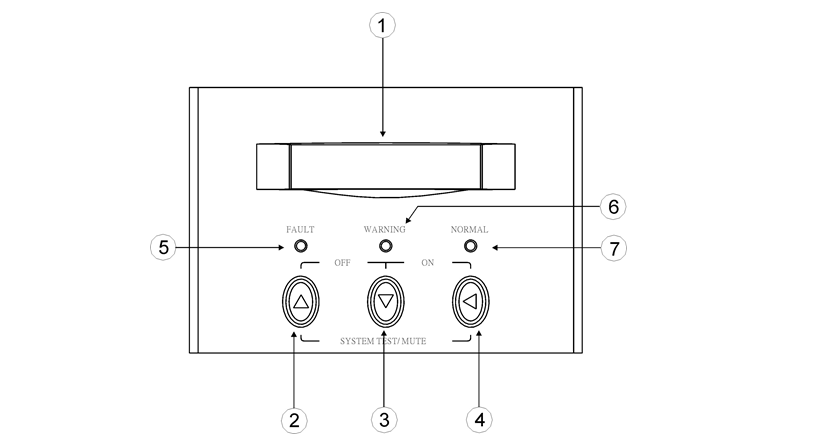
- LCD Display: This indicates the UPS operation information, including UPS status, input/output voltage, input/output frequency, battery voltage, battery capacity left, output load, inside temperature, and the times of history events.
- Up-key: Use to select upward the UPS status on LCD Display.
- Down-key: Use to select downward the UPS status on LCD Display. Beside, press it simultaneously with the Up-key to switch off the UPS.
- Enter-Key: It is pressed with the Down-key to turn on the UPS. In battery operation mode, press it with Up-key at the same time to disable the buzzer. Beside, it is pressed to confirm and enter the item selected.
- Fault LED (red): To indicate the UPS is in fault condition because of inverter shutdown or over-temperature.
- Warning LED (yellow): To indicate the UPS is in the status of overload, bypass and battery back-up.
- Normal LED (green): To indicate the UPS is operating normally.
4.2 Front Panel Description for LED Module
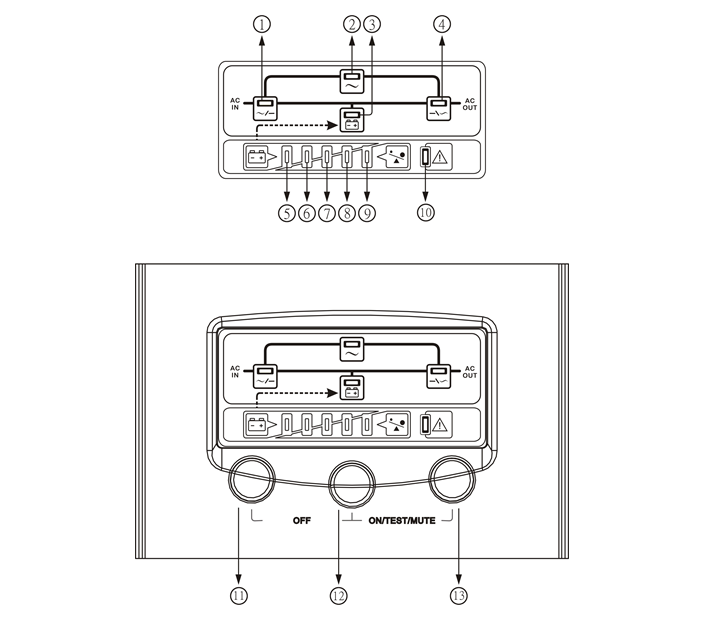
- Line LED (green): To indicate the AC power is applied to the UPS input. In case this LED blinks, it means the main AC source is out of tolerance.
- Bypass LED (yellow): To indicate the load is powered via the bypass.
- Battery LED (yellow): To indicate the UPS is in battery backup mode when the mains power has failed.
- Inverter LED (green): To indicate the UPS is powered through inverter.
5~9. Load & Battery Capacity LEDs:
(a) No. 5 to 8 LED is green color and No. 9 (used as warning LED for overload or battery low) is yellow.
(b) These LEDs show the load % of the UPS if the mains power is available (in normal operation). LEDs light up to indicate the following information.
| No. 5 LED: 0-25 % | No. 5&6&7&8 LEDs: 76-100 % |
| No. 5&6 LEDs: 26-50 % | No. 5&6&7&8&9 LEDs: Overload |
| No. 5&6&7 LEDs: 51-75 % |
(c) In the battery operation, the LEDs indicate the capacity (%) of the batteries. LEDs light up to indicate the following information.
| No. 9 LED: 0-25 % (battery low level) | |
| No. 8&9LEDs: 26-50 % | No. 6&7&8&9 LEDs: 76-95 % |
| No. 7&8&9 LEDs: 51-75 % | No. 5&6&7&8&9 LEDs: 96-100 % |
- Fault LED (red): To indicate the UPS is in fault condition because of inverter shutdown or over-temperature
- OFF key: It should be pressed with the control key simultaneously to switch off the UPS.
- Control key: this key is pressed simultaneously with OFF or ON/TEST/MUTE key to switch on/off the UPS, do auto-test and disable the buzzer.
- ON/TEST/MUTE key: It should be pressed with the control key simultaneously to switch on UPS, do UPS auto-test in normal AC mode and turn off the buzzer in battery operation.
4.3 Outline Description
1KVA Tower Case for LCD&LED Model
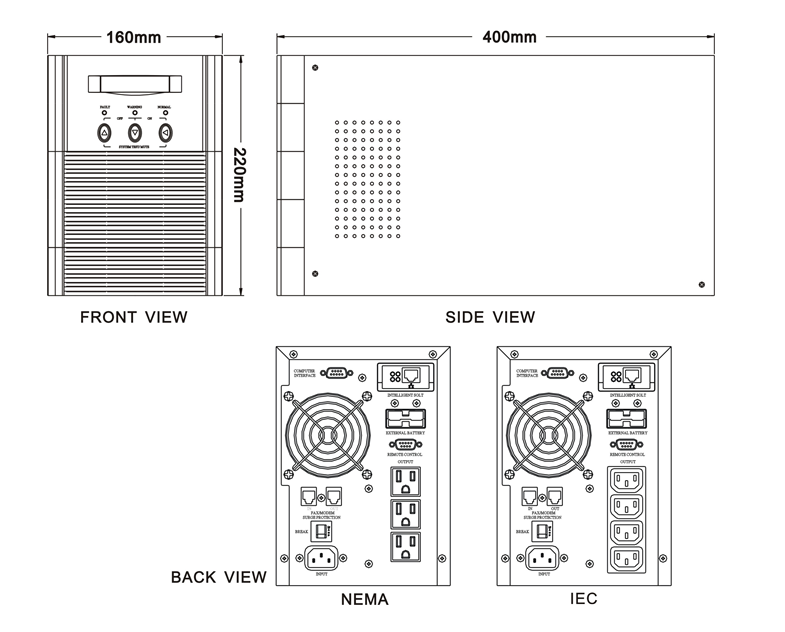
2KVA Tower Case for LCD&LED Model
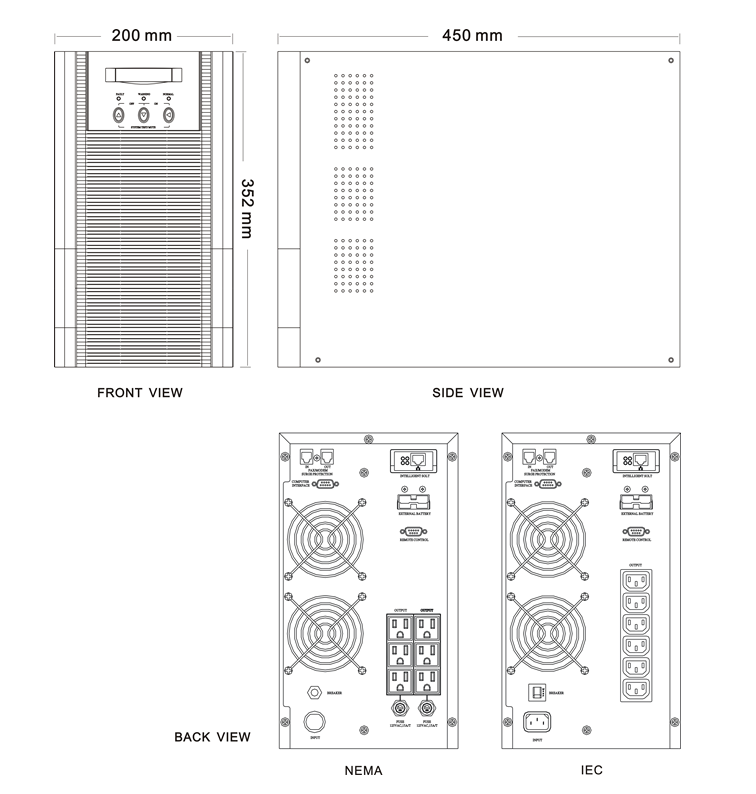
3KVA Tower Case for LCD&LED Model
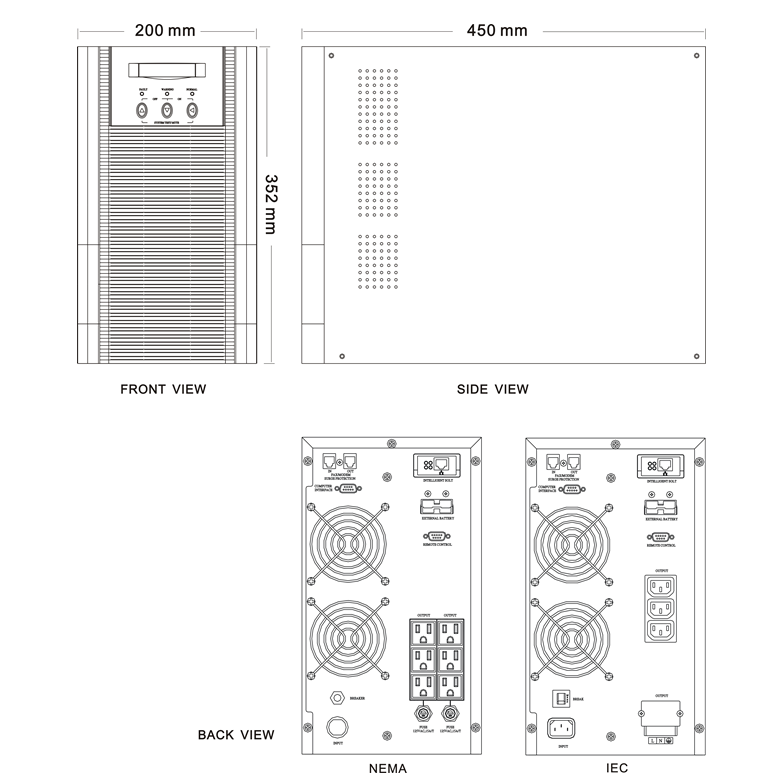
K / 2K / 3KVA Rack Mount for LCD&LED Model
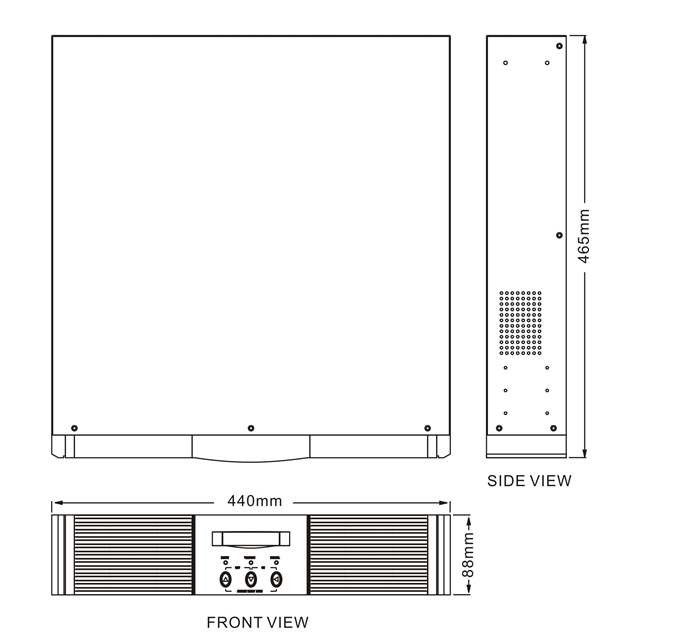
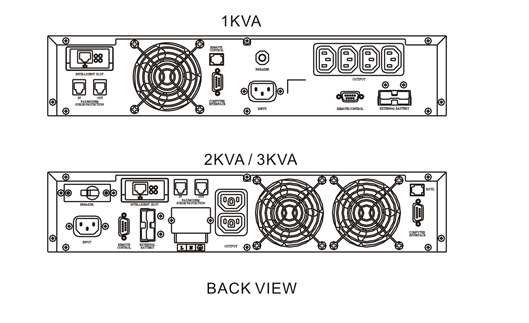
- UPS OPERATION
5.1 Check Prior to Start Up
- Ensure the UPS is in a suitable positioning.
- Check input cord is secured.
- Make sure the load is disconnected or in the “OFF” position.
- Check if input voltage meets the UPS rating required.
5.2 Storage Instruction
Disconnect input power in rear panel if you will not use it for long period. If the UPS is stored over 3 months, please keep supplying power to the UPS for at least 24 hours to ensure battery fully recharged.
5.3 Operation Procedure for LCD Model
Please follow the instructions below for UPS operation.
- Once the AC source is connected, the LCD Display shall light up immediately to display first the main menu of greeting context and the Normal LED is blinking to indicate ready to switch on the inverter.
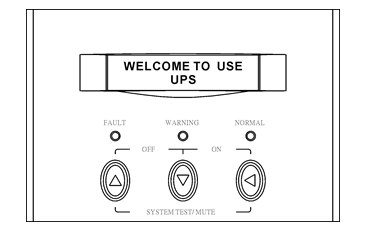
- By pressing the Enter-key and the Down-key simultaneously for 3 seconds, the UPS will start up after two beeps and Normal LED lights up to indicate the power is from its inverter to the load.
- When the Down-key and the Up-key are pressed simultaneously for 3 seconds, the inverter will be turned off after two beeps and the UPS is on the standby status (LCD display illuminates and Normal LED is blinking) until AC source is disconnected.
- LCD Display Menu Use Up/Down key to select menu-displays of the LCD described below. This screen will refresh once the system power is enabled.
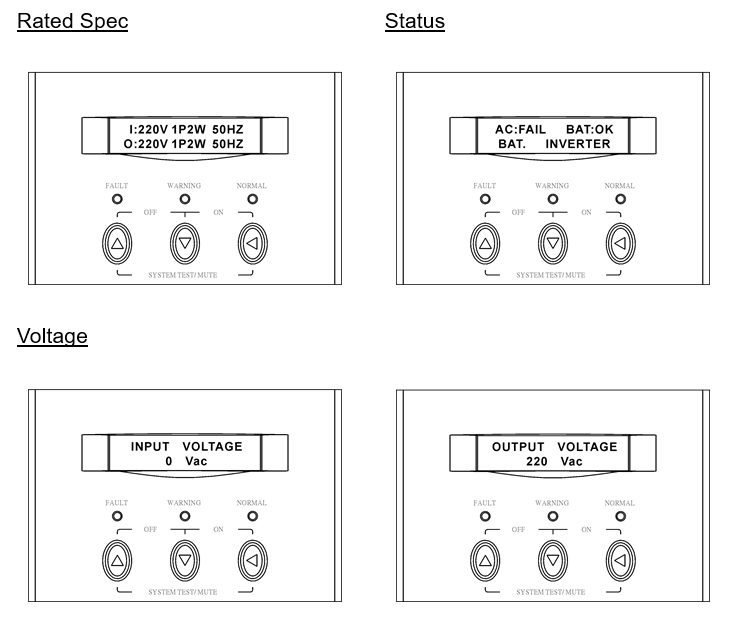
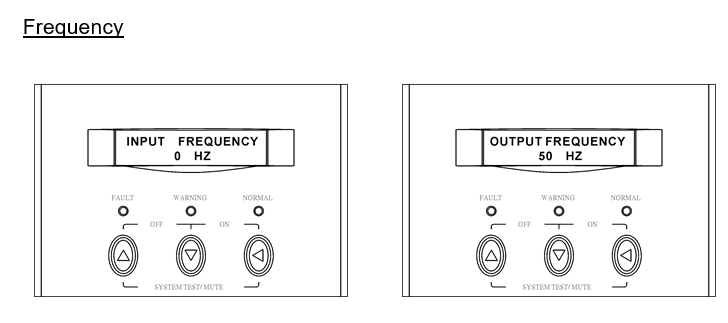
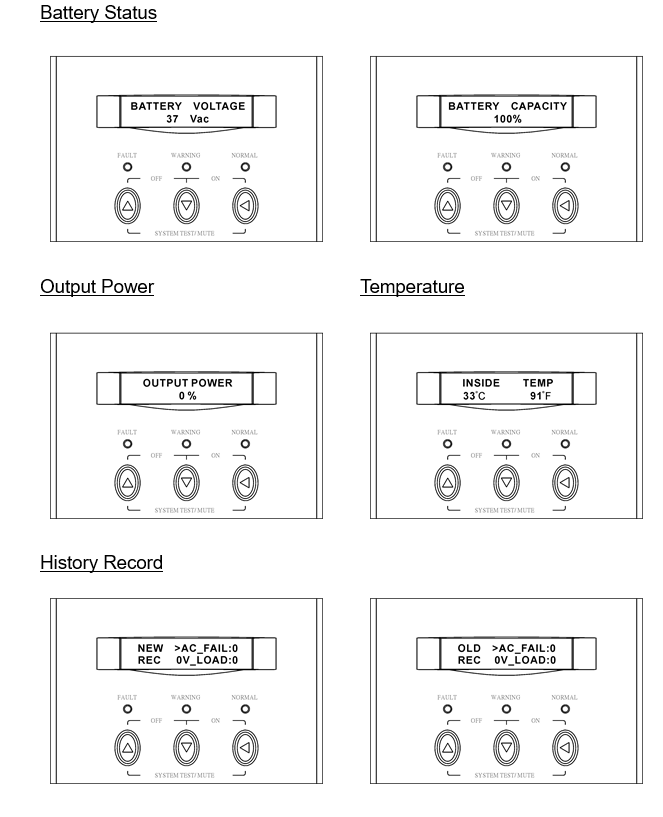
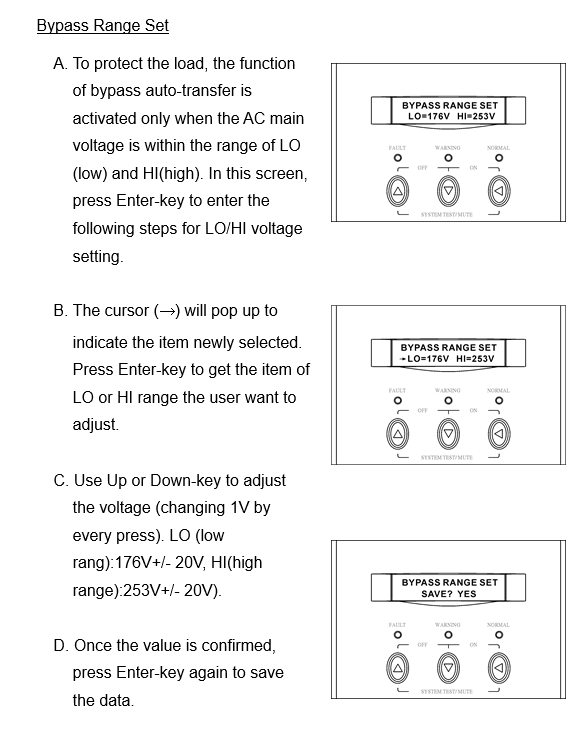
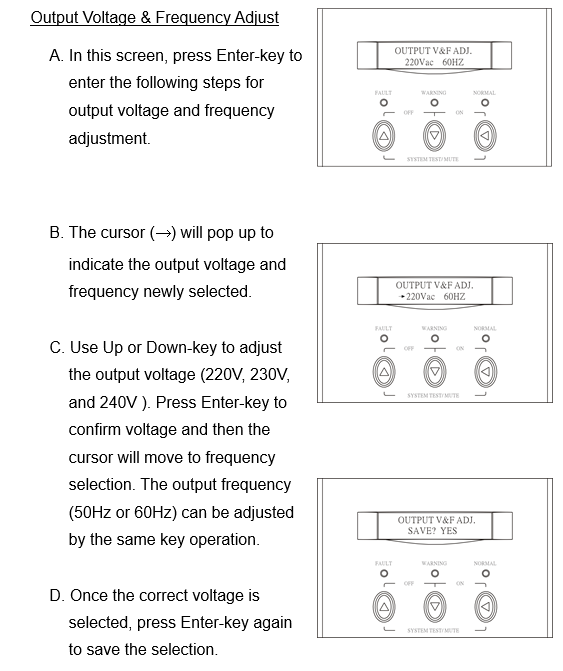
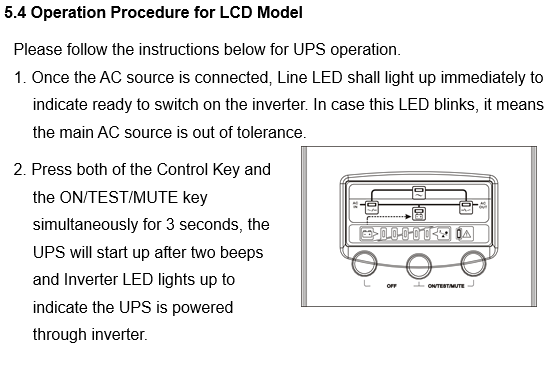
- TROUBLE SHOOTING GUIDE
6.1 For LCD Model
The following guideline may be helpful for basic problem solving.
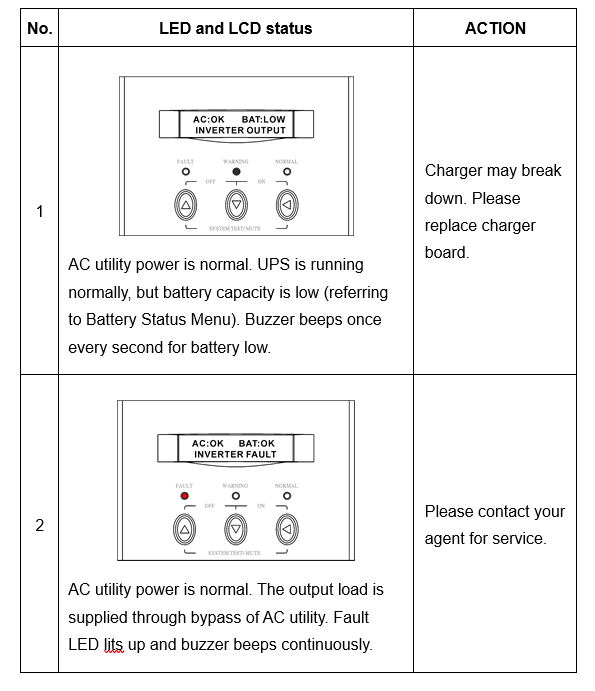
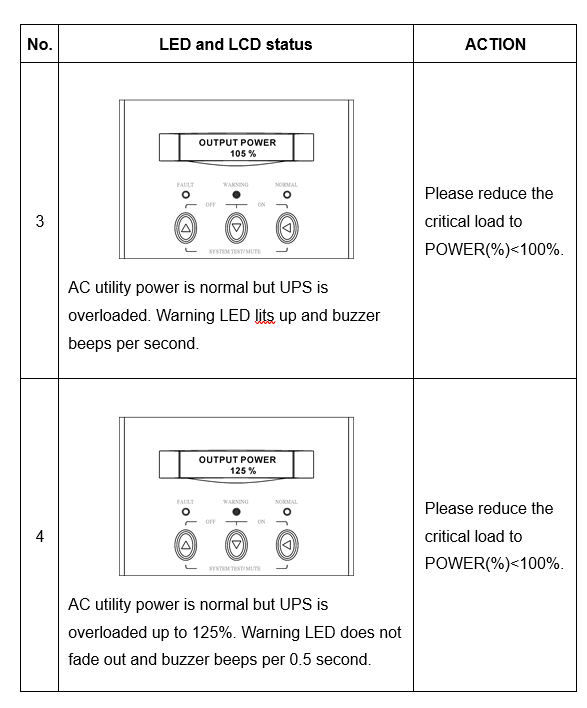
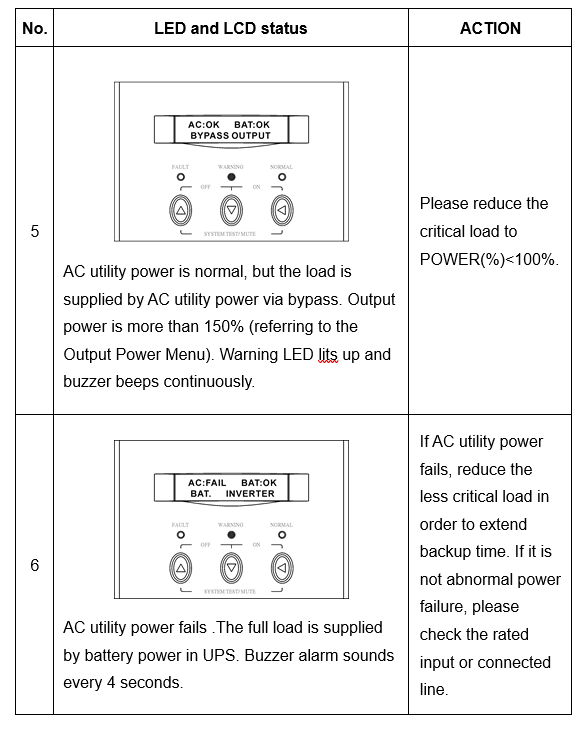
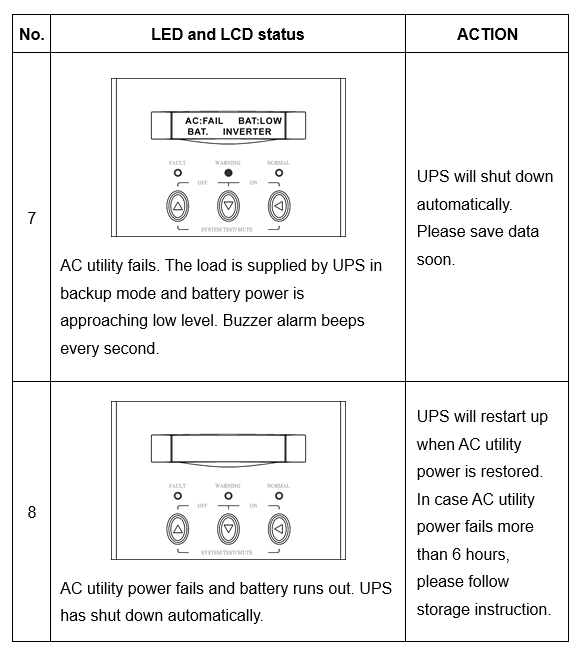
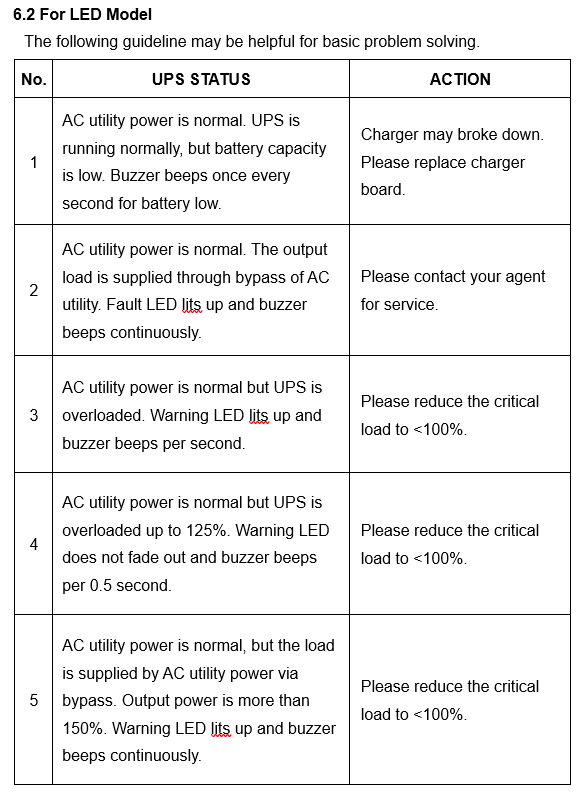
| No. | UPS STATUS | ACTION |
| 6 | AC utility power fails .The load is supplied by battery power. Buzzer alarm sounds every 4 seconds. | If AC utility power fails, reduce the less critical load in order to extend backup time. If it is not abnormal power failure, please check the rated input or connected line. |
| 7 | AC utility fails. UPS is in battery backup mode and battery power is approaching low level. Buzzer alarm beeps every second. | UPS will shut down automatically. Please save data soon. |
| 8 | AC utility power fails and battery runs out. UPS has shut down automatically. | UPS will restart up when AC utility power is restored. If AC utility power failure is more than 6 hours, please follow storage instruction. |
- OPERATION MODES OF THE UPS
7.1 UPS System Block Diagram
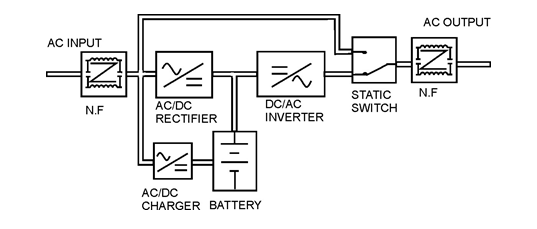
7.2 Normal Operation
There are two main loops when AC utility is normal: the AC loop and the battery charging loop. The AC output power comes from AC utility input and passes through AC/DC rectifier, DC/AC inverter and static switch to support power to load. The battery charging voltage comes from AC utility input and converted by AC/DC charger to support battery-charging power.
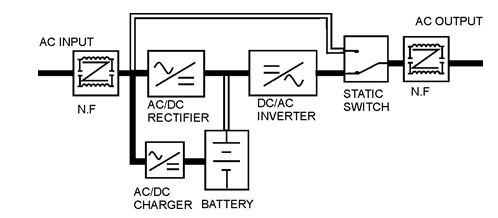
7.3 AC Utility Failure
The AC output comes from battery, passing through DC/AC inverter and static switch within the battery backup time.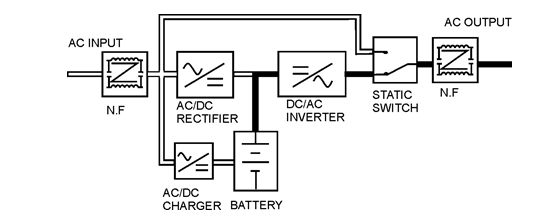
- COMPUTER INTERFACE
8.1 Communication Interface
The communication interface (DB9 port) on the back of the UPS may be connected to a host computer. The port provides RS-232 for monitoring software (like UPSilon 2000 of Megatec Company).
The UPS communicates with the computer by sending out RS-232 data streams to one of the serial ports. By this method the user is able to monitor the following parameters.
| Input Voltage | Indicates the present input voltage to the UPS system when AC power is present. |
| Output Voltage | Indicates the present output voltage of the UPS. |
| AC Frequency | Indicates the actual output frequency of the UPS. |
| Battery Voltage | Indicates the present DC voltage of the UPS battery. |
| Temperature | Indicates the actual temperature inside the UPS. |
8.2 DB9 PIN Assignment
The PIN 2: RS232 RXD, PIN 3: RS232 TXD, and PIN 5: GND. The other PINs have no function.