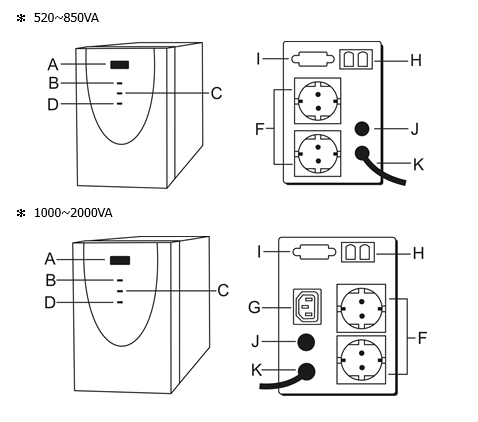1. Introduction
- Safety Instruction
Caution :
- The UPS contains voltages that are potentially hazardous. All repairs should be performed by qualified service personnel.
- The UPS has its own internal energy source (battery). The output receptacles may be live even when the UPS is not connected to an AC supply.
The safe and continuous operation and use of the UPS depends entirely on the care taken by user. Please observe the following precautions.
- Do not disassemble the UPS.
- Do not attempt to power the UPS from any receptacle except a 2-pole 3-wire grounding receptacle.
- Do not place the UPS near water or in environment of excessive humidity.
- Do not allow liquid or any foreign object to get inside the UPS.
- Do not plug appliances, such as hair dryers, into the UPS receptacles.
- Do not place the UPS under direct sunshine or close to heat-emitting source.
- The power socket should be installed near the equipment and be easily accessible. To isolate from AC input, disconnect the plug into power cord.
- For a longer run-time connect the printer directly to wall receptacle instead of into the UPS. (Laser printer can’t be connected to the UPS.)
- If the UPS is not plugged into the Mains the battery will discharge. It will damage if long-term no use, which won be covered in our warranty.
2. Installation and Operation
- Unpacking and Inspection
Examine the packing carton for damage. Notify the carrier immediately if any damage occurs. Retain the packing for future use.
- Installation
- Connect the power cord to a verified grounded 3-wire receptacle.
- Charge the batteries for 10 hours before use. The UPS will recharge the batteries automatically when ever its power cord is plugged into a wall outlet. You may use the UPS immediately without recharging, but the backup time may be less than the rating.
- Connect the power cord of your computer equipment to the backup outlets of the UPS. Switch on the computer equipment.
Caution : Do not plug laser printers into the backup outlets because they may draw too much power.
- Switch on the UPS by pressing the main switch. The “Line” LED will light on. The UPS is now considered to be working properly.
- To test backup function, you may disconnect the power cord of the UPS. The “Line” LED of the UPS will light intermittently and the alarm will beep every 4 seconds.
- Storage Instruction
For extended storage in moderate climates, the batteries should e charged for 12 hours every 3 months by plugging the power cord into the wall receptacle. Repeat it every 2 months in high temperature locations.
3. Troubleshooting
The Troubleshooting chart covers most of the difficulties that your may encounter under normal working condition. Should the UPS fail to operate properly, please proceed the following before calling for service.
- Is the UPS plugged into an incorrect wall receptacle?
- If AC input voltage out of windows?
When calling for service, please offer the following information :
- Model No. and Serial No.
- Date of problem occur
- Full description of the problem occur, including condition happened, environment installed, devices connected to the UPS, etc…
|
Problem |
Possible Cause |
Troubleshooting |
|
No light, No alarm |
1. AC fuse blown 2. Power cord in loose 3. Main Switch is not “on” |
1. Replace AC fuse with same rating. 2. Connect AC power cord to wall receptacle properly. 3. Turn on main Switch. |
|
“Fault” LED light up and alarm beeps continuously |
UPS is out of order |
Call for service |
|
Less backup time |
1. Battery is not fully 2. Battery is out of order 3. Charger is defective |
Please recharge the battery for at least 6 hours. Should problem remain, call for service. |
- System Description
The UPS equipped with Boost-up and Back-down Features Accepts wide range input windows without using batteries. It is your best choice for LAN and PC. Built-in RJ11 jacks protect your modem/fax line thoroughly.
To enable user to start on the UPS without Utility Power. It is also equipped with old start function?
- Panel Explanation
|
(A) Power Switch |
(B) LED (AC normal) |
(C) LED (Inverter mode) |
|
(D) LED (Battery low) |
(E) AC Inlet (with fuse) |
(F) Backup Outlet |
|
(G) Surge Outlet |
(H) Rj11 Jack |
(I) DB9 |
|
(J) Circuit Breaker |
(K) Inlet Power Cord |
(L) LED (Battery level) |
|
(M) LED (Load level) |
|
|